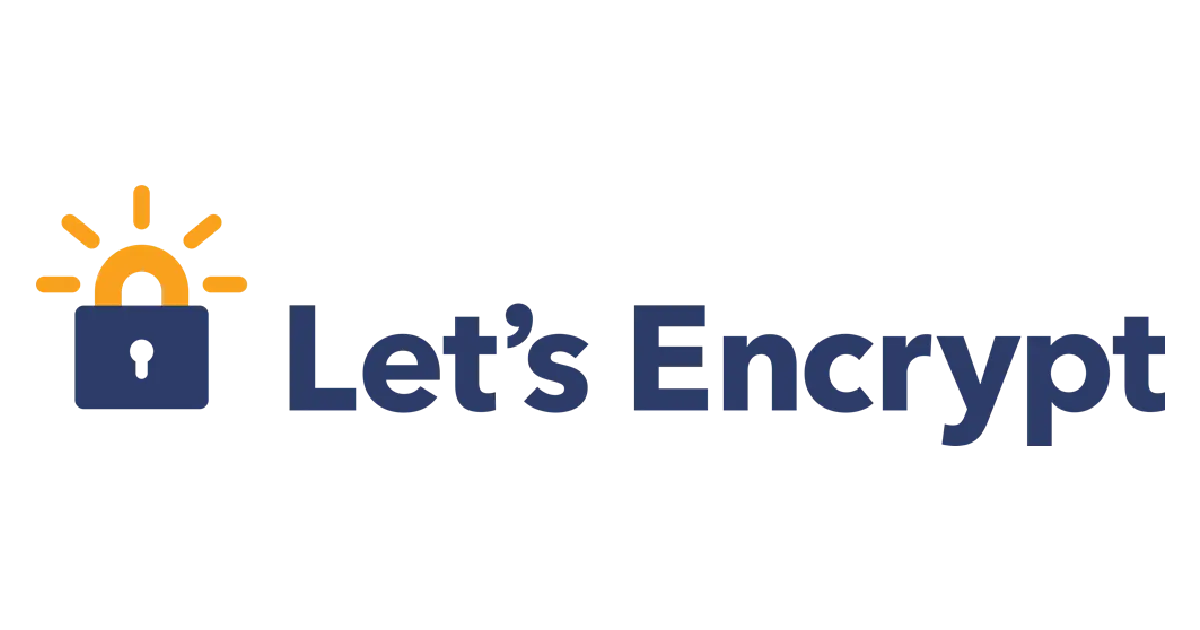How to configure a nginx reverse proxy with Let's Encrypt certificates
Let's Encrypt allows nginx reverse proxy servers to have a real, trusted SSL certificate, even for internal sites.
The certbot utility by the Electronic Fronter Foundation (EFF) can use DNS authentication to obtain, install, and renew free trusted SSL certificates on a variety of web server configurations, including a nginx reverse proxy.
This configuration can be used on internal and external websites. It is particularly useful in situations where you want to have a trusted certificate for an internal web application without the time, effort, and risks of creating and maintaining your own internal Certificate Authority (CA).
As an example, this guide will explain how to configure nginx with a trusted certificate to act as a reverse proxy in front of a Unifi Controller.
Install certbot
Let’s Encrypt certificates expire every 90 days, so they would be a pain to maintain without certbot handling the renewals automatically. Of course, appliance servers like the Unifi Controller can’t run certbot themselves. A system running nginx can use certbot to automatically renew certificates for itself, and pass the traffic transparently to the appliance by acting a a reverse proxy.
While certbot can be found in the package repositories of most Linux distributions, the EFF recommends using the snap release, because the snap release is published directly by the EFF, so it is always the latest release.
First, install snapd. It is already installed on Ubuntu.
Remove any certbot packages you may have already installed on your system.
Then use snapd to install certbot.
1
2
3
4
sudo snap install core; sudo snap refresh core
sudo snap set certbot trust-plugin-with-root=ok
sudo snap install --classic certbot
sudo ln -s /snap/bin/certbot /usr/bin/certbot
Configure nginx to be a reverse proxy
Install nginx. For example, on Debian or Ubuntu servers run
1
sudo apt install -y nginx
If your upstream site (the site that nginx is in front of) uses a self-signed SSL certificate, download a copy of the certificate. The easiest way to do this is to visit the website in Google Chrome or Microsoft Edge (such as the Unifi controller’s HTTPS URL https://host:8443), click on the padlock on the address bar, and click certificate. On Windows, click on the Details tab, then click Copy to file.... Click next, and select Base-64 format. Save the certificate, then upload it to the web server using SCP, and move it into a proper directory, for example:
1
2
3
4
sudo mkdir /etc/nginx/ssl
sudo mv unifi.cer /etc/nginx/ssl
sudo chown root:root /etc/nginx/ssl/unifi.cer
sudo chmod u=rw,go=r /etc/nginx/ssl/cert/unifi.cer
Create a new file within /etc/nginx/sites-available
1
sudo nano /etc/nginx/sites-available/unifi.example.net
Add configuration details for a basic HTTP reverse proxy. certbot will add the HTTPS configuration for you later.
If the upstream site is using plain HTTP and not HTTPS, omit the proxy_ssl_trusted_certificate line.
1
2
3
4
5
6
7
8
9
10
11
12
13
14
server {
listen 80;
listen [::]:80;
server_name unifi.example.net;
location / {
proxy_pass https://127.0.0.1:8443;
proxy_ssl_trusted_certificate /etc/nginx/ssl/unifi.cer;
proxy_set_header Host $host;
proxy_set_header X-Forwarded-Proto $scheme;
proxy_set_header X-Real-IP $remote_addr;
proxy_set_header X-Forwarded-For $proxy_add_x_forwarded_for;
}
}
Save the file.
Enable the new configuration
1
2
ln -s /etc/nginx/sites-available/unifi.example.net /etc/nginx/sites-enabled/unifi.example.net
sudo service nginx reload
Next install the certbot plugin for your DNS provider. A list of DNS plugins can be found here. There, you will find links to specific instructions for each plugin/DNS provider.
DNS is a reliable authentication method that certbot can use even if your web server is not exposed to the public internet.
In this example we’ll use Google DNS.
1
sudo snap install certbot-dns-google
Request a certificate for your domain/subdomain using sudo certbot certonly, and pass in the configuration options required by your DNS plugin, according to that plugin’s documentation. The example below uses Google DNS.
1
sudo certbot certonly --dns-google --dns-google-credential /etc/letsencrypt/creds/google-dns-creds.json -d unifi.example.net
Once the certificate is acquired, use certbot to add SSL configuration to the nginx configuration earlier.
1
sudo certbot --nginx -d unifi.example.net
You will see output like this
1
2
3
4
5
6
7
8
9
10
11
12
Saving debug log to /var/log/letsencrypt/letsencrypt.log
Plugins selected: Authenticator nginx, Installer nginx
Cert not yet due for renewal
You have an existing certificate that has exactly the same domains or certificate name you requested and isn't close to expiry.
(ref: /etc/letsencrypt/renewal/unifi.example.net.conf)
What would you like to do?
- - - - - - - - - - - - - - - - - - - - - - - - - - - - - - - - - - - - - - - -
1: Keep the existing certificate for now
2: Renew & replace the certificate (may be subject to CA rate limits)
- - - - - - - - - - - - - - - - - - - - - - - - - - - - - - - - - - - - - - - -
Select option 1.
Reload the configuration for nginx
1
sudo service nginx reload
Edit the renewal configuration file for the certificate
1
sudo nano /etc/letsencrypt/renewal/unifi.example.net.conf
Under the [renewalparams] section, add the line
1
renew_hook = systemctl reload nginx
and save the changes to the file
This configures certbot to reload the nginx configuration after the certificate has been renewed.