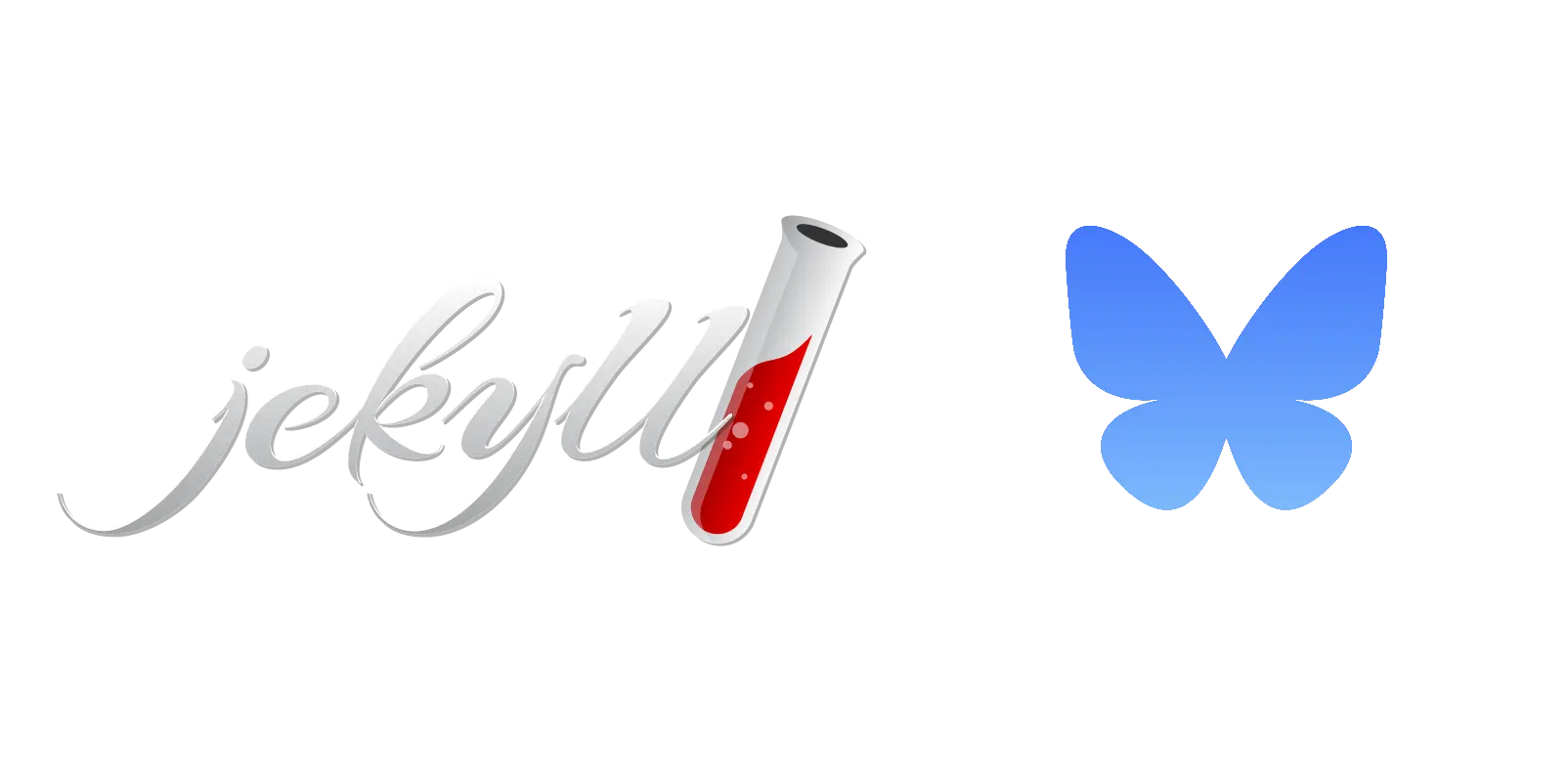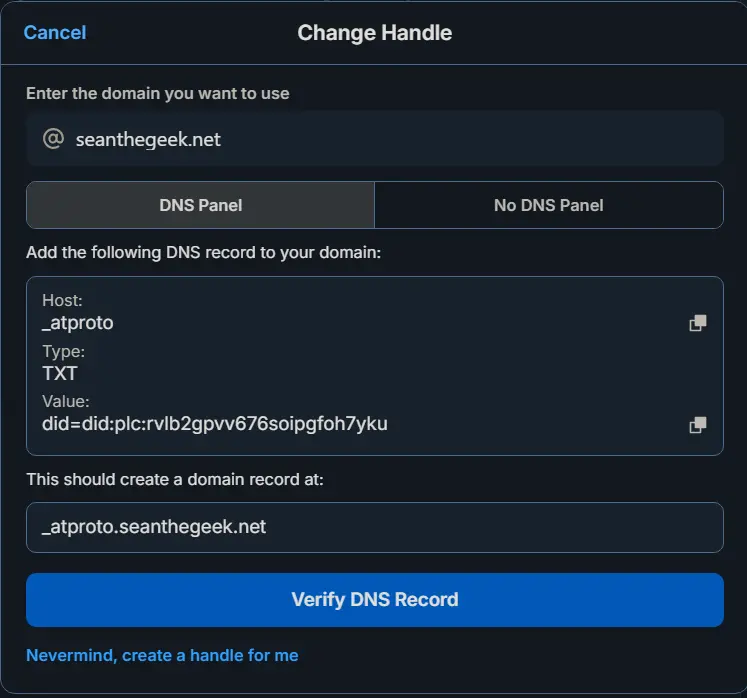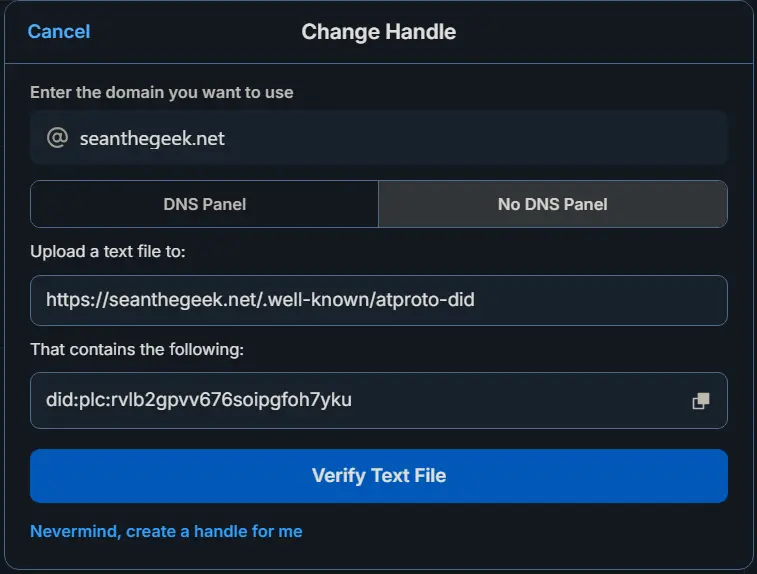How to verify your Jekyll site on Bluesky
Your Jekyll site can be used to verify your identify on Bluesky or other platforms that use the AT Protocol
Bluesky launched a new form of verification on April 21st, 2025 that provides a blue check to notable accounts and allows trusted organizations to verify other accounts. It is still possible to set your handle to a domain name as described below.
Bluesky has emerged as the leading alternative to Elon Musk’s X (formerly known as Twitter). Users can verify control of an internet domain or subdomain and use that as their Bluesky username. That way, news organizations, businesses, government entities, and high-profile individuals can have verified profiles. Bluesky describes it as “our version of a ‘blue check.’”. Examples of verified profiles include @npr.org, @wyden.senate.gov, or anyone else with control of a domain or subdomain, like me.
To use a domain name or subdomain as your Bluesky username, navigate to Settings> Account> Handle, then click “I have my own domain”. Fill in your domain or subdomain. “DNS panel” is selected by default. This method requires you to add a TXT resource record to the domain’s DNS zone at _atproto with specific content, which isn’t helpful in situations where you don’t own the domain, such as github.io.
Select “No DNS panel” to switch to the file verification method. This simply requires you to have file at /.well-known/atproto-did with specific content that is accessible over HTTPS. That way, you can verify use of a domain or subdomain without needing the control the domain’s DNS zone. This works with GitHub Pages sites hosted on subdomains of github.io. Even though I have my own domain and could use the DNS method, I prefer the file method because it’s easer than logging into my DNS provider to add a record, and it seems a little more transparent to include it in my GitHub repository.
To add this file on a Jekyll site, create a new file in the root of your project. The file can have any name, but it must not have any file extension. On my site I used bluesky to remind myself that this file is for Bluesky verification, so I don’t accidentally delete it. Add the following content to the top of the file.
1
2
3
4
---
layout: none
permalink: /.well-known/atproto-did
---
This bit of front matter tells Jekyll two things: layout: none says to not use any layout template, and permalink: /.well-known/atproto-did tells Jekyll to host the file exactly where Bluesky expects it.
Place the content given by Bluesky at the bottom of this file. Save the file and push your changes. Then click the “Verify Text File” button on Bluesky.
Your Bluesky username will now be your domain name or subdomain.