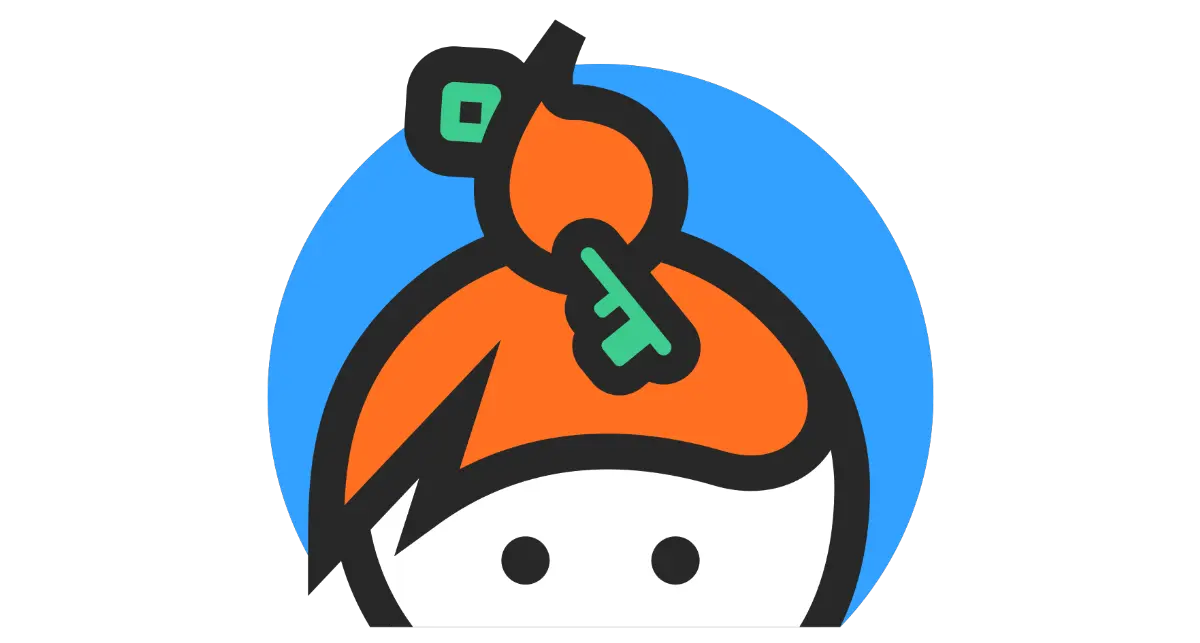How to add a Keybase proof to a Jekyll static website
Adding a Keybase proof to a Jekyll site is easy once you know how to do it
I got an email that the Keybase proof for this blog broke because I forgot to copy over keybase.txt from my old web server before I deleted it. So I had to revoke the old proof in Keybase, create the new proof in Keybase, and add that proof to my Jekyll blog. If you still have a copy of your existing keybase.txt file, you can reuse that proof instead of revoking it and generating a new one.
Revoke the old Keybase proof if needed
- View your profile on the Keybase website
- Click on
httpsnext to your blog domain and click revoke - Select command line with
keybaseand click continue - Use the provided
keybasecommand in a terminal or Powershell prompt to revoke the key
Generate a new Keybase proof
Run
1
keybase prove web https://example.com
Replace example.com with the actual domain name of your website.
This will generate a new proof. Keep the window open.
Add the Keybase proof to Jekyll
Create a new file at the root of your Jekyll project called keybase.txt. Add the following content to that file:
1
2
3
4
---
layout: none
permalink: /.well-known/keybase.txt
---
Then, copy and pase the copy and paste the keybase command under this. Save the file, then push the changes to your Jekyll site. After a few minutes, you should receive an email from Keybase stating that your web proof just succeeded.